Many readers say they are unable to log on since CN came back online after a hack this week. Here’s what you should do.
Since coming back online after a cyberattack, our readership is down dramatically by about 75 percent. Though our web host assures us we are live around the world, we have received many reports from readers that they still can’t get CN on their screens.
If you are unable to reach Consortium News on either your phone or your computer and still see that fake web page that the hackers left standing in our stead, it probably means that you must clear your cache and refresh the page.
Here is what you need to do according to Google AI:
|
Browser
|
Keyboard shortcut
|
|---|---|
|
Windows or Linux
|
Ctrl + Shift + R
|
|
Mac
|
Command + Shift + R
|
The Long Way: Apple Mac Computers
- Open Safari
- Select Safari > Preferences > Privacy
- Click Manage Website Data
- Select the sites you want to clear
- Click Remove or Remove All
The Long Way: Microsoft Computers
To clear your cache in Microsoft Edge, you can do the following:
- Click the three dots in the top right corner of the screen
- Select History
- Click the three dots at the top of the History pane
- Select Clear Browsing Data
- Check the options for Browsing history, Cookies and site data, and Cached images and files
- Click Clear now
- Close and reopen Edge
-
Clear Safari’s cacheGo to Settings > Apps > Safari > Clear History and Website Data. This will also remove cookies and browsing data. You can choose to clear the history for a specific profile or all profiles. Clearing your cache and cookies will log you out of any websites you’re signed into.To clear the cache on an Android phone, you can do the following:
- Open Settings
- Select Apps or Applications
- Choose the app you want to clear the cache for
- Select Storage
- Tap Clear cache
You can also clear your cache by going to History, then Clear browsing data, and selecting Cached images and files.”
Source: Google AI
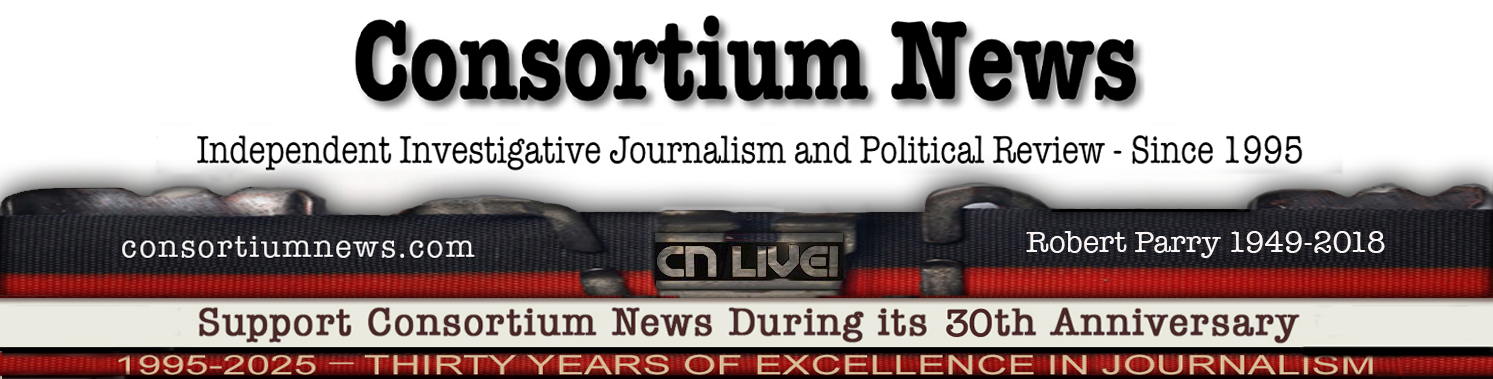

I had to disable Privacy Badger to get the current updated view of consortiumnews.com. I didn’t have to do that before.
Glad the truth is back on the job!
Back!
Perhaps this should be sorted now, as it has been a few days, but in other scenarios, I’ve been told it can take some time before changes are propagated to all “paths” and servers around the globe.
I suspect the Etudes screen is CIA but that might mean it has actual intelligence to jest and offer visual puns so maybe not.
But here’s the thing. I came across the how to get CN back via Craig Murray’s site almost right away (Oct 28) following discovery of the hack via ZeroHedge, which I think had the news first. But I did not follow the advice due to the consequences, using an old desk top cpu from about 2018, and the passwords/identity problems that doing so would beget me. I’m old now with high blood pressure and stress is a problem. So I decided I would, at last (regretfully), let CN go.
Then today, expecting to get the architecture visual mocking me as usual, I clicked on the site and CN CAME BACK by itself! I had done nothing to rectify the problem. (I’m not recommending doing nothing; this is simply what happened.)
I can now access CN on my iPhone. Thanks!
On the bright side (if there is such a thing) I suspect that the reason they targeted CN is that in my opinion it is the very best publication of all, the one I go to first, because I trust it most and find it the best researched, best expressed and most dependable of all. Those who fear the truth try to destroy those they fear the most. I see their attack on CN as a kind of compliment, in a way.
On a non-phone (i.e computer), for any browser, you press:
Ctrl+F5
This requests a forced page reload, ignoring all parts of one’s cache which may relate to the website and other resources it may load. The advantage is that the rest of your cache remains unaffected.
Thanks for the workaround : )
i am among the lucky ones who can access
CN’s webpage w./o. any problems now and i’ll
THANK all those who work behind the scenes
to make sure everybody regains access to CN
as our very precious source of quite reliable
news ‘n’ truths. kudos & compliments to all of you.
I simply put in the URL with a / after .com and deleted the the old book mark. (Of course, anyone reading this is already back on CN!)
But perhaps only on a phone or only on a computer.